How to add a user
Invite a user and assign permissions in Procurize Questionnaire
While a single user can manage your organization’s security assessments, involving a team helps maintain consistent coverage—especially as your needs grow. Adding users also supports business continuity by ensuring security and vendor risk tasks are always being monitored and managed.
To improve accountability, you can invite multiple users to Procurize Questionnaire, allowing them to collaborate on monitoring your external risk posture and managing third-party assessments.
Procurize offers a simple, scalable way to support your organization’s evolving security workflows. By automating key parts of your attack surface and vendor risk management processes, your team can focus on remediation and strategic updates rather than repetitive tasks. Expanding your team in the platform helps accelerate risk response and scales security operations as your organization grows.
This guide will walk you through how to invite a new user and configure their permissions within the Procurize Questionnaire platform.
Adding a User
Make sure you’re logged into your company’s Procurize Questionnaire account with administrator access.
Then, follow these steps:
- Navigate to the People page.
- Click the Invite members button located in the top menu.
- Enter the user’s email address and select their role. You can also set an expiration date if needed.
- Send the invitation to grant them access based on the defined permissions.

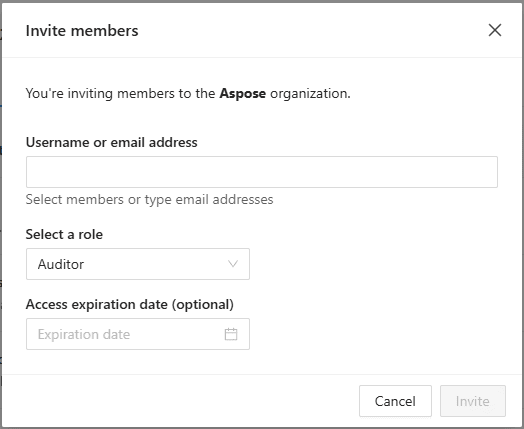
You can add as many users as your current plan allows by entering their email addresses. Separate multiple addresses using commas, spaces, or line breaks. After listing all the users you’d like to invite, click Invite to proceed with setting their permissions.
Setting permissions for new users
Account administrators in your organization can assign roles and permissions to users. This role-based access approach helps minimize risk by ensuring each user only has access to the resources they need, in line with your organization’s access control policies.
You can choose between full access and read-only access for individual features. Full access allows users to modify your organization’s profile and settings, while read-only access lets users view content without making changes.
For a deeper breakdown of available user permissions, see our article: What user permissions does Procurize Questionnaire have?.
